Timesheet Submission - Web Browser
To learn how to complete and submit your timesheets, please follow the steps outlined below.
1. Navigate to CMap and Timesheets Page
You should now be able to complete timesheets by selecting the ‘Time + Expenses’ tab.
From the drop down select ‘Timesheets’.
On that page you will find the project(s) allocated to you.
2. Complete your timesheet
Once at the ’Timesheets’ screen complete the following steps:
Select the project you want to apply effort to and click on the day.
From the first drop down, select DEL (delivery) from the selection.
From the second drop down, select your work location.
Enter your hours: 8:00 (1 day), 4:00 (half day), 2:00 (1/4 day).
Once completed, ensure that you ‘Save’ your changes.
Finally, ‘Submit’ your timesheet.
If the working pattern is the same for the following week you can click on ‘Copy Previous Week’. You can also make any adjustments where required. The same process applies of saving and submitting.
Please note: when you submit, you will get a message asking if you wish to submit. Once submitted, this can’t be changed you will need to contact the PMO team to unlock your timesheet.
3. Sequential time entries
Please note that CMap requires timesheets are to be submitted sequentially. You must submit the previous week's timesheet first (see below). Once submitted, it will automatically roll over to the next week.
If you need further assistance, please contact pmo@platform-smart.co.uk.